DONATIONS / SUPPORTER CODES
Click here to purchase a WizTree supporter code.
Once you have your supporter code, start WizTree, then press F12 or select "File->Enter Support Code..."
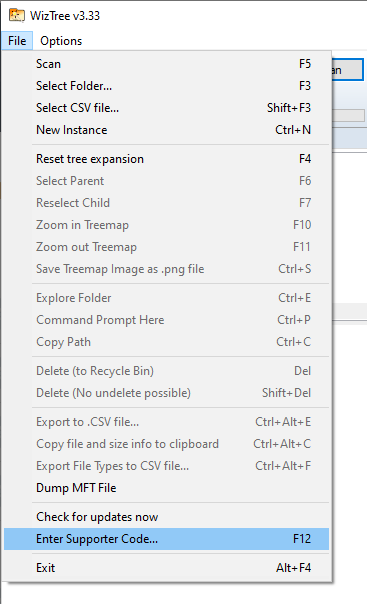
The "Enter Supporter Code" screen will appear. Enter your supporter code and then click on the 'OK' button.
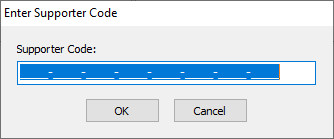
If the code cannot be validated, check that your firewall, antivirus or other security software isn't blocking WizTree from connecting to the Internet. WizTree must be able to connect to our server at "antibody-software.com" to retrieve licensing data linked to your supporter code.
If you've purchased an Enterprise license, then yes, you can use the supporter code on ALL PCs in your organisation.
If you've purchased a supporter code, then also yes, but only as long as your supporter code is applicable to your business (staff) size. A supporter code is required for each business site, so if you have multiple offices located in different cities you require a supporter code for each office.
Please keep your supporter codes safe and private.
Please click here to have your supporter code emailed to you.
Your supporter code will work with all versions of WizTree released within one year of the date you purchased. Simply install the newer version over the old one - uninstalling the old version first is not required. Your license information will be preserved.
UPDATES / UPGRADES
To upgrade your copy of WizTree simply download the latest version from here and install it. You don't need to uninstall the current version first.
GENERAL
Size is the actual size of the file. Allocated is the amount of disk space allocated to store the file on the disk - this will be a multiple of the disk's "cluster size", which is the minimum amount of discrete space that can be allocated for file storage. Compressed files will generally have lower allocated size than file size.
A = Archive, R = Read Only, H = Hidden, S = Sytem, C = Compressed
Toggle free space display by using "Options->Show Free space on Treemap".
Untick "Options->Always Run as Administrator". You can also edit the WizTree3.ini file and set actRunAsAdmin_Checked=FALSE. WizTree3.ini is located in %appdata%\WizTree3 or in the same folder as Wiztree.exe if using the portable version. Note that high speed NTFS scanning is only possible when running with admin rights.
Some NTFS file system data (such as directory indexes and file security information) are not considered to be files even though they take up space on the hard drive. Because they don't appear as files in the WizTree scan results, the total allocated space of all files found by WizTree will almost always be slightly less than the "Space Used" value reported by Windows.